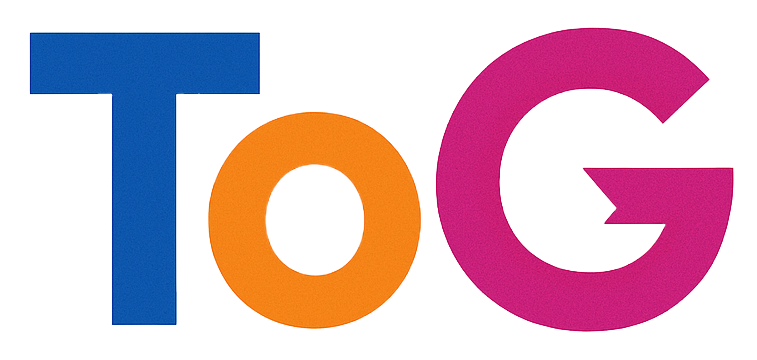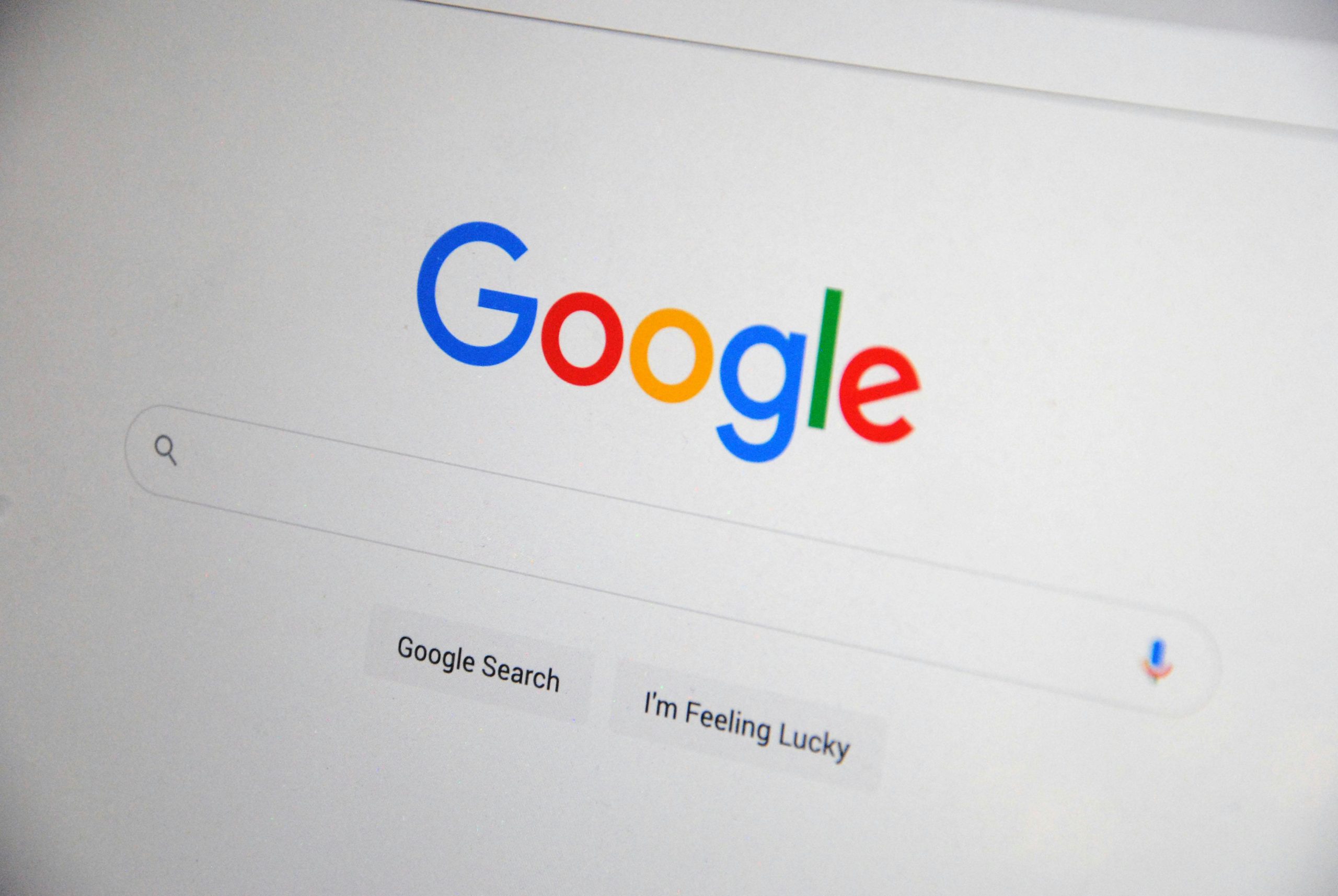How to Update the Thumbnail or Logo Displayed by Google Search for Your Website
When you conduct a search on Google, have you ever noticed the small thumbnail or logo that appears next to a website’s link? This visual element plays a significant role in attracting clicks and shaping your brand’s image online. If you’re looking to change this icon that Google showcases in search results, follow these guidelines to optimize your website’s representation.
Understanding Google’s Thumbnail Display
The small image that accompanies your website in search results is known as a favicon, or a Site Thumbnail. This icon serves to enhance brand recognition and credibility. However, unlike other images on your site, this image isn’t something you can just upload directly to Google. Instead, there are specific steps you can take to ensure the right image appears alongside your website listing.
Steps to Change Your Website’s Thumbnail
-
Choose the Right Image:
Start by selecting a high-quality logo or image that represents your website well. Ideally, the image should be clear, recognizable, and succinctly reflect your brand’s identity. -
Create and Upload a Favicon:
If you haven’t already, create a favicon for your site. This is typically a 16×16 or 32×32 pixel image that should be saved in .ico, .png, or .jpg format. Once created, upload it to your website’s root directory. -
Update Your HTML Code:
To make the favicon visible to Google, you’ll need to link it in the HTML of your website’s header. Include the following line in the<head>section of your HTML:
HTML
<link rel="icon" href="URL-to-your-favicon" type="image/png">
ReplaceURL-to-your-faviconwith the actual location of your favicon file. -
Leverage Structured Data:
Utilizing structured data markup can help Google understand the content and branding of your site better. Implement the appropriate schema markup for your business, ensuring it includes mentions of your logo. -
Be Patient:
After making these adjustments, it may take some time for Google to recognize the changes. Be patient, as it can sometimes take a few weeks for Google to refresh its search results. -
Monitor Your Changes:
Utilize tools such as Google Search Console to track how your site is represented in search results. This can help you verify if the