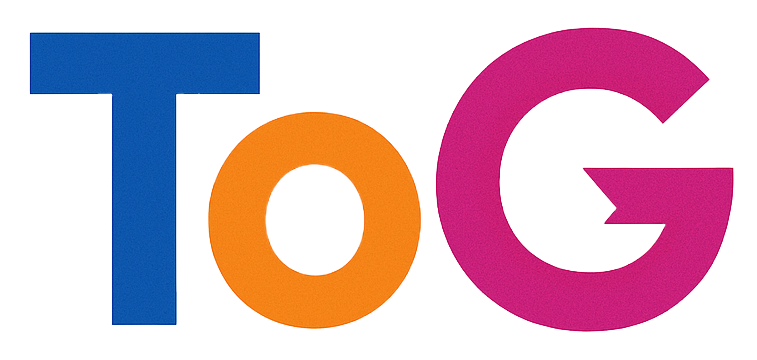Troubleshooting Challenges with Editing the robots.txt File in AIOSEO on WordPress
Managing your website’s robots.txt file is a fundamental aspect of SEO and site optimization. It helps control how search engines crawl and index your content, ensuring that sensitive or unnecessary pages are not publicly accessible. However, many WordPress users experience difficulties when trying to edit, import, or delete their robots.txt file, especially when using plugins like All in One SEO (AIOSEO).
Understanding the importance of the robots.txt file
The robots.txt file is a simple text file placed in the root directory of your website. It instructs search engine bots on which pages or sections to crawl or avoid. Proper configuration of this file can enhance your SEO strategy, improve site performance, and safeguard sensitive data from appearing in search results.
Common issues when editing robots.txt in AIOSEO
While AIOSEO provides a user-friendly interface for managing many SEO aspects, users sometimes encounter hurdles with the robots.txt file, including:
- Difficulty editing the file directly.
- Issues importing custom rules.
- Challenges in deleting or resetting the file.
These problems can stem from various factors, such as server permissions, plugin conflicts, or misconfigurations.
Troubleshooting steps and best practices
-
Verify Plugin Settings and Access Permissions
-
Ensure you are using the latest version of AIOSEO.
- Check your user permissions; you need administrator access to modify SEO settings.
-
Confirm that the feature to edit robots.txt via AIOSEO is enabled.
-
Check for Conflicting Plugins or Themes
-
Disable other SEO plugins or security plugins temporarily to identify conflicts.
-
Switch to a default WordPress theme to rule out theme-related issues.
-
Attempt Manual Editing via Server Files
-
Use FTP or your hosting provider’s file manager to access the root directory.
- Locate the robots.txt file; if it doesn’t exist, you can create one.
- Edit the file directly to add, remove, or modify rules.
Note: If you prefer to manage robots.txt through AIOSEO, ensure that the plugin is configured to use a dynamically generated robots.txt or a manually uploaded version.
-
Regenerate or Reset the robots.txt File
-
In AIOSEO, navigate to the SEO settings and look for options to regenerate or delete the robots.txt file.
- After deletion, create a new