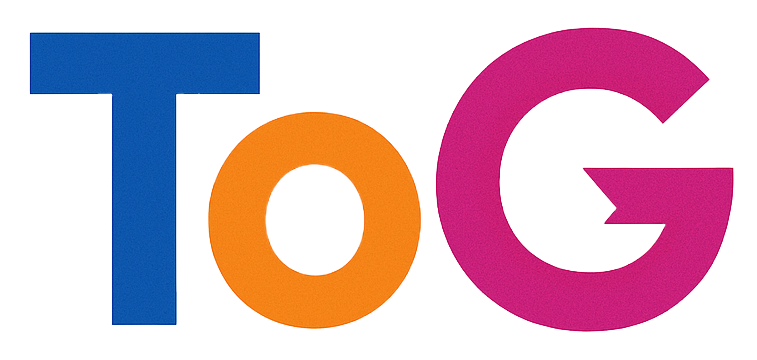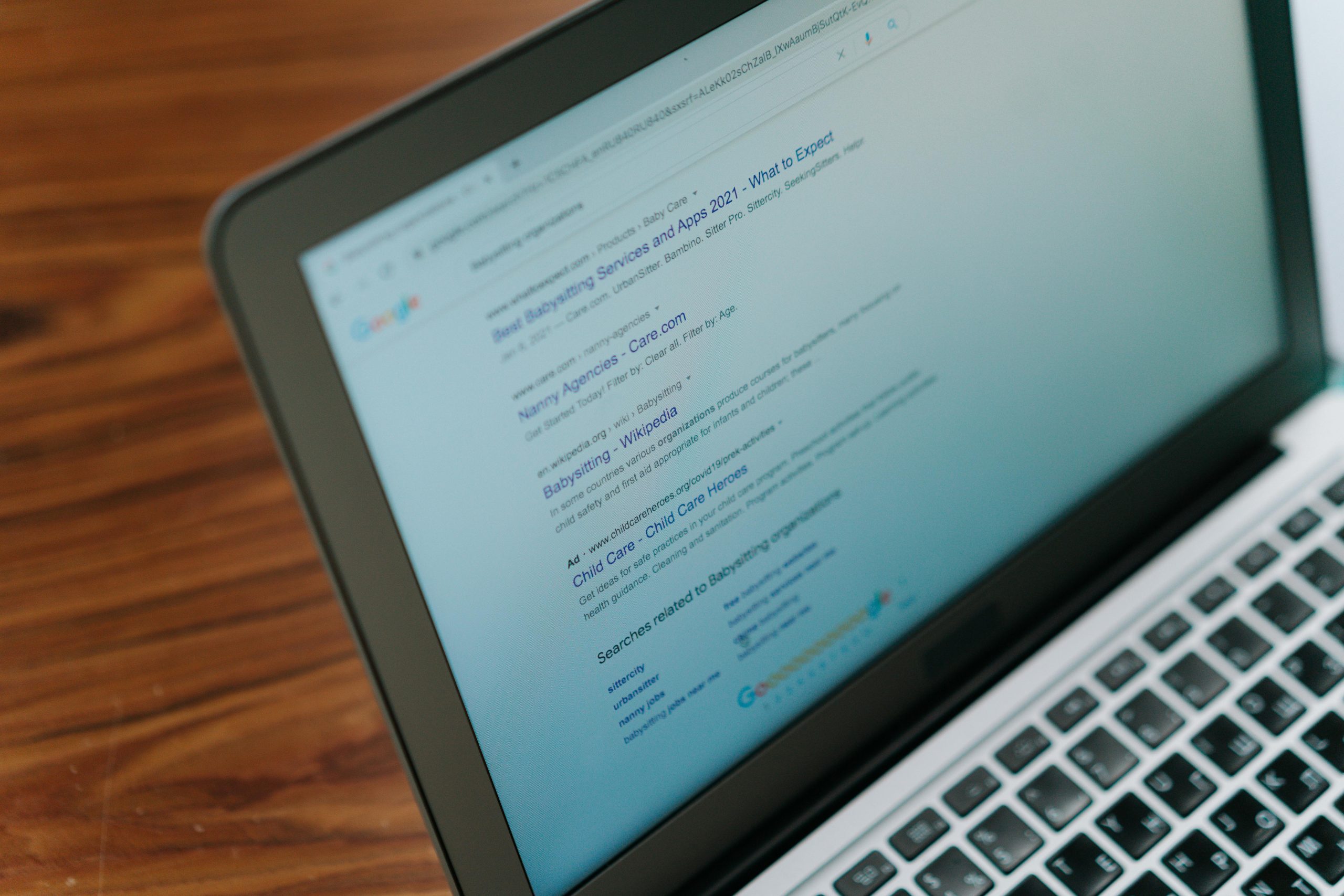Setting Up a Google Website with a Custom Domain from GoDaddy: Troubleshooting and Best Practices
Launching a website using a custom domain can be a straightforward process, but sometimes, users encounter challenges that hinder progress. This article explores a common scenario involving the migration of a custom domain from GoDaddy to Google Sites, highlighting key steps, potential issues, and troubleshooting tips to ensure a smooth setup.
The Scenario: Difficulties in Publishing a Google Website with a Custom Domain
Imagine you’ve followed a standard tutorial to associate your GoDaddy domain with a Google Sites website. Despite completing the recommended steps, your site remains unpublished, and no changes appear on your domain. You wait patiently for a week, but the problem persists. Additionally, you’ve owned the domain for over six months, which generally reduces the likelihood of DNS propagation issues.
Key Issues Encountered:
- No visible changes after attempting to publish the site.
- The domain is recognized by Google, but the website remains inaccessible.
- Google did not prompt for a verification code during setup.
- Ongoing delay despite consulting GoDaddy support.
Troubleshooting and Recommendations
-
Confirm Domain Ownership Verification:
Google Sites typically requires domain ownership verification. If you haven’t completed this step or if it’s outdated, the site may not publish correctly. Check your Google Search Console account to verify your domain’s status and ensure verification is complete. -
Verify DNS Settings:
Ensure that your DNS records at GoDaddy are correctly configured: - Add or update the CNAME record pointing to
ghs.google.com. - For domain verification, add the TXT record with the provided verification code.
DNS changes can take up to 48 hours but often occur sooner. Use DNS checker tools to confirm updates have propagated.
-
Address Domain Locking and Unlocking:
Sometimes, domains are locked by registrars to prevent unauthorized transfers. If this is the case, unlock your domain through GoDaddy’s control panel. This is an essential step often omitted in tutorials but crucial for DNS modifications. -
Review Google Sites Setup Instructions:
Ensure you’ve followed Google’s official instructions for custom domain setup. This typically involves: - Adding DNS records to verify ownership.
-
Configuring the custom URL in Google Sites settings.
-
Patience and Support:
Since you’ve waited over a week, the next step is to reach out to support. Contact both GoDaddy and Google support teams to verify that your DNS records are correctly set up and