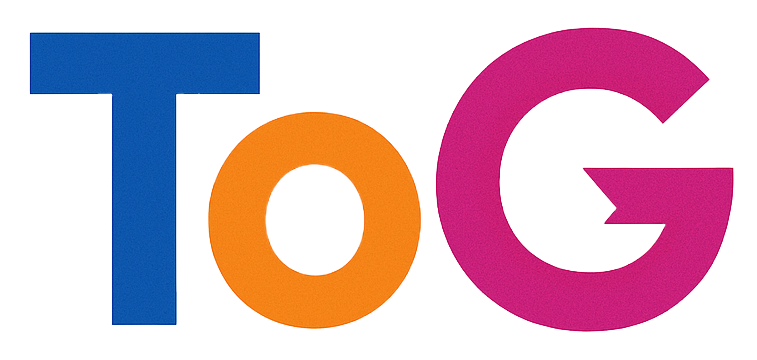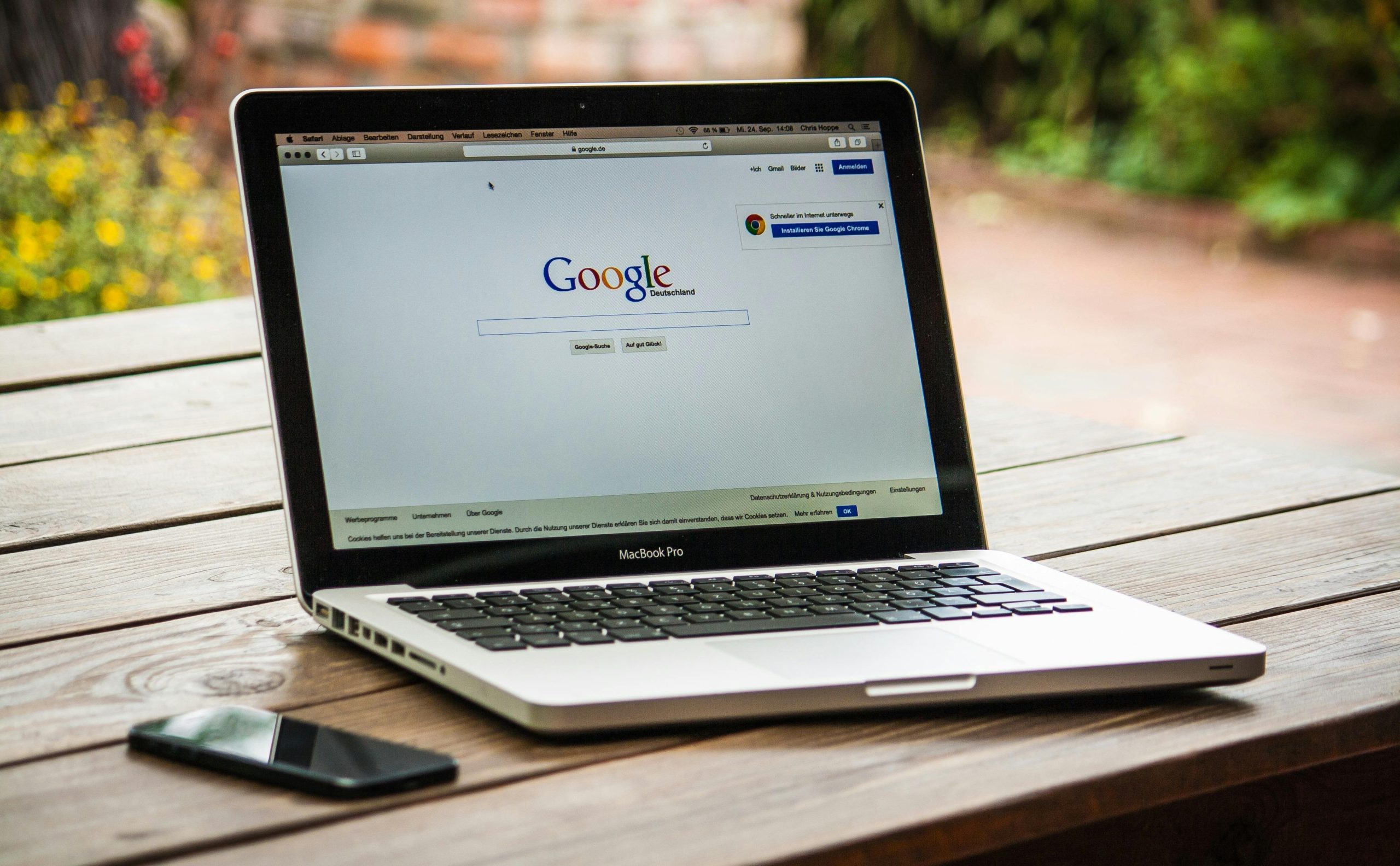Understanding and Resolving Unexpected Google reCAPTCHA Challenges on Your Website
If you’ve recently encountered an unusual increase in reCAPTCHA prompts on your website—particularly when visiting, even as the site owner—you’re not alone. Such occurrences can be perplexing and disruptive, especially when they appear suddenly without any recent changes to your site’s setup.
In this article, we’ll explore common reasons why your website might be prompting visitors with Google reCAPTCHA on every visit, and provide actionable steps to resolve the issue.
Why Might Your Website Show reCAPTCHA Challenges Unexpectedly?
Multiple factors can trigger reCAPTCHA prompts, including:
- Security Measures and Spam Prevention: Google reCAPTCHA is designed to protect websites from spam and automated abuse. If Google detects suspicious activity, it may increase CAPTCHA prompts.
- Misconfiguration of reCAPTCHA Settings: Incorrect setup of reCAPTCHA keys or integration issues can cause it to appear more frequently than intended.
- Changes in Site Traffic or Behavior: Sudden spikes in traffic or unusual browsing patterns might be perceived as suspicious, prompting reCAPTCHA challenges.
- Server or Hosting Environment Issues: Problems such as IP blocking, proxy use, or server misconfigurations can influence reCAPTCHA activation.
- Recent Site Updates or Plugin Changes: Installing or updating certain plugins, especially security or anti-spam modules, may inadvertently trigger reCAPTCHA prompts.
Troubleshooting Steps to Remove Unwanted or Excessive reCAPTCHA Prompts
To resolve the issue, consider the following steps:
- Verify Your reCAPTCHA Configuration:
- Ensure your site’s reCAPTCHA keys (Site Key and Secret Key) are correctly configured.
- Check the reCAPTCHA version in use (v2, v3, or invisible) and confirm compatibility with your website’s setup.
-
Use the Google reCAPTCHA admin console to review your site registration details.
-
Audit Recent Plugin and Theme Changes:
- Review any recent updates or new plugins that could interfere with reCAPTCHA.
-
Temporarily disable plugins related to security, anti-spam, or CAPTCHA features to pinpoint conflicts.
-
Examine User Behavior and Site Traffic:
- Evaluate whether there has been unusual traffic or automated bot activity.
-
Implement additional security measures if necessary, such as IP whitelisting or rate limiting.
-
Check for Server and Hosting Environment Issues:
- Confirm that your server