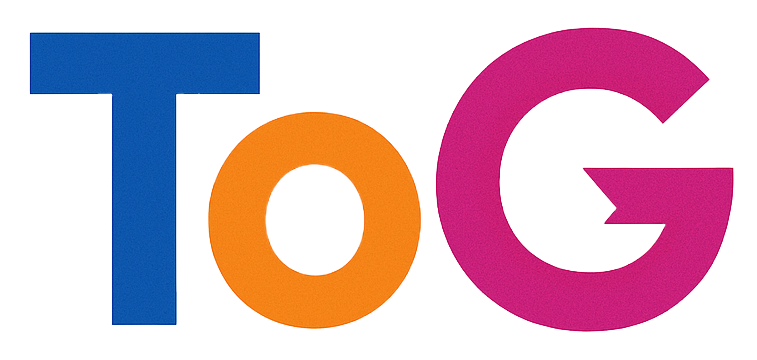Understanding Indexing Issues with Rank Math: Why Pages Might Not Be Appearing in Search Engines
Launching a new website is an exciting milestone, but it can also come with unexpected challenges—such as your site not appearing in search engine results. If you’ve recently set up a WordPress site and notice that search engines like Google aren’t indexing your pages, you’re not alone. One common cause of this issue involves settings within SEO plugins like Rank Math, particularly concerning the “noindex” directive.
In this article, we’ll explore why Rank Math might be preventing your pages from being indexed and outline steps to diagnose and resolve the problem effectively.
Identifying the Issue
Suppose you’ve verified that you’ve unmarked the “Discourage search engines from indexing this site” option in WordPress settings. However, in Google Search Console, the reports indicate that your pages are not being indexed. By inspecting your website’s source code, you might notice specific indicators that pages are set to “noindex.” For example, the presence of HTML snippets such as:
“`html
As NoIndex
“`
This suggests that some pages or sections might be explicitly marked as “noindex,” preventing them from appearing in search results.
Possible Causes and Troubleshooting Steps
-
Check Global Settings in Rank Math
-
Navigate to the Rank Math plugin dashboard within your WordPress admin area.
- Go to Titles & Meta > General Settings.
- Look for the “Robots Meta” settings and ensure options like “Noindex empty categories” or similar are disabled if you want your pages indexed.
-
Verify that the “Default Robots Meta” is set to “Index” instead of “Noindex.”
-
Review Individual Page Settings
-
Edit individual pages or posts.
- Scroll down to the Rank Math meta box.
- In the Advanced tab, confirm that the “Robots Meta” setting is set to “Index” and “Follow.”
-
If you see options like “Noindex” or “Nofollow” selected, change them accordingly.
-
Inspect the Source Code
-
View the