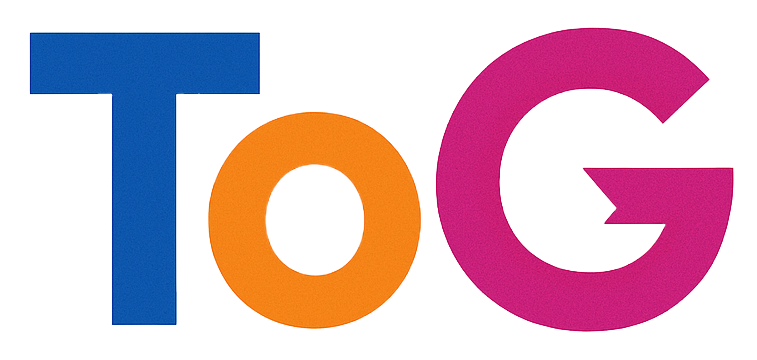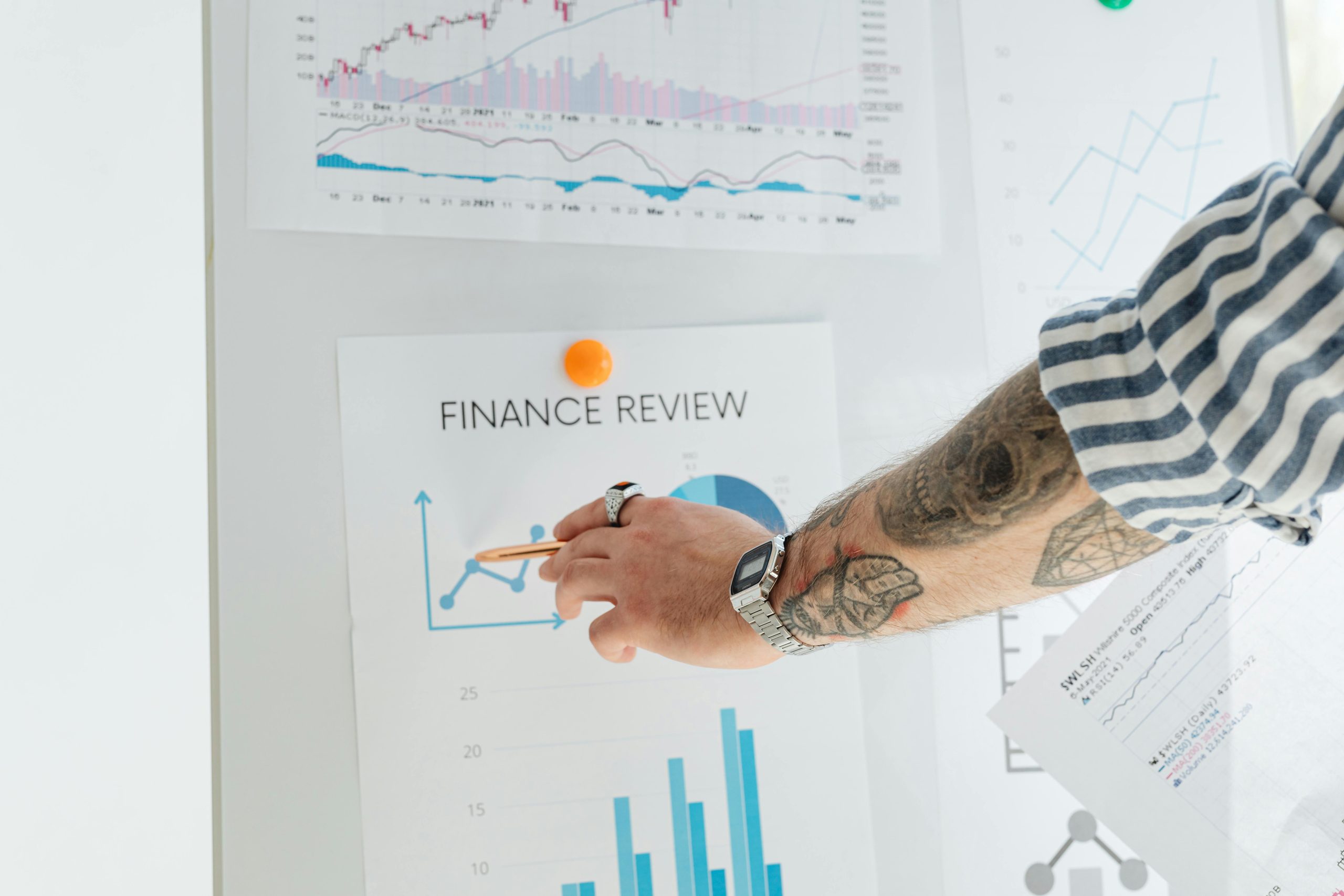Understanding and Resolving “Page Stopped Responding” Errors in Lighthouse and PageSpeed Insights for React Applications
Introduction
Performance analysis tools like Google’s Lighthouse and PageSpeed Insights are essential for optimizing web applications, providing insights into loading speed, responsiveness, and overall user experience. However, developers sometimes encounter perplexing errors during these tests, such as the message “Page stopped responding,” which can hinder accurate performance measurement. This issue is especially common in single-page applications (SPAs) built with frameworks like React. In this article, we’ll explore potential causes of these errors, why they may occur despite a smooth user experience, and how to troubleshoot and resolve them effectively.
Common Symptoms and Observations
When running Lighthouse or PageSpeed Insights on a React-based web app, you might notice that:
- The performance metrics such as First Contentful Paint (FCP), Largest Contentful Paint (LCP), Cumulative Layout Shift (CLS), and Total Blocking Time (TBT) are not calculated.
- The tests terminate with an error message indicating that the page “stopped responding.”
- Despite these errors, the application functions flawlessly in regular browsers and loads quickly for actual users.
Understanding the Root Causes
Several factors can contribute to these discrepancies between real-world performance and automated testing results:
-
JavaScript Long-Running Tasks
React applications often run complex JavaScript during load, which can monopolize the main thread. Lighthouse, operating in a simulated environment, detects these long tasks and may interpret them as the page “not responding,” especially if they exceed certain duration thresholds. -
Resource-Intensive Initialization
If your app loads heavy data or performs intensive computations on startup without optimized code splitting or lazy loading, the test environment may timeout or identify unresponsiveness. -
Network Throttling Assumptions
Tests are run under controlled network conditions that may differ from typical user experiences. Heavy network requests or server delays can appear as unresponsive behavior during testing. -
Lack of Proper Cache or Server Configuration
Certain server-side issues, such as inadequate caching headers or slow response times, can contribute to extended load times and perceived unresponsiveness. -
Single-Page Application (SPA) Characteristics
SPAs often rely heavily on JavaScript, which can sometimes hinder Lighthouse’s ability to simulate typical user interactions accurately if not optimized.
Strategies for Troubleshooting and Resolution
To address these issues and improve your performance testing