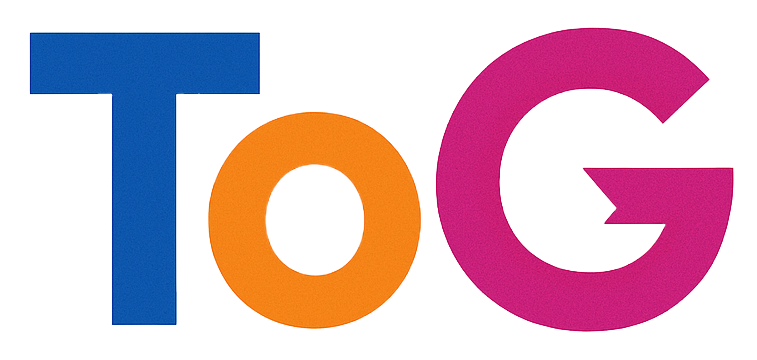Creating a Google My Business Profile for Your Virtual Business Address: A Step-by-Step Guide
In today’s digital landscape, establishing an online presence is essential for any business, whether physical or virtual. If you operate a business with a virtual address rather than a physical storefront, you might wonder whether it’s possible to create a Google My Business (GMB) profile that accurately represents your company and enhances your visibility on Google Maps and search results. This article provides a comprehensive guide to setting up a GMB profile using a virtual address, ensuring your business is accurately represented online.
Understanding Google My Business and Virtual Addresses
Google My Business is a powerful tool that allows businesses to manage their online presence across Google services, including Search and Maps. When well-optimized, a GMB listing can increase your visibility, attract local customers, and provide essential information such as your hours, contact details, and website link.
However, Google has specific policies regarding the use of virtual addresses. Since GMB is designed to help local customers find businesses with physical locations, Google typically requires a valid physical address where customers can visit or contact you in person. Using a virtual address—such as a mailbox, coworking space, or other non-physical storefront—can sometimes lead to account challenges if not handled properly.
Best Practices for Creating a GMB Profile with a Virtual Address
- Use a Recognized Physical Location for Your Address
While Google generally prefers brick-and-mortar locations, certain types of virtual addresses are permissible if they meet specific criteria:
- Registered Business Address: If your virtual address is a legitimate business address used for correspondence, billing, or legal purposes, it might qualify.
-
Service-Area Businesses (SABs): For service-oriented businesses that do not serve customers at their physical address, Google allows you to hide your address entirely and specify service areas instead.
-
Opt for the “Service Area” Business Model
If your business operates remotely or from a virtual address and does not serve customers at that location, the recommended approach is to:
- Set your business as a Service Area Business (SAB).
- Hide your physical address in your GMB profile.
- Specify the regions or neighborhoods you serve.
This approach aligns with Google’s policies and helps avoid potential suspension or verification issues.
- Verification Process
Verification is a crucial step in establishing your GMB listing. Typically, Google offers options such as:
- Postcard Verification: Sending a postcard to