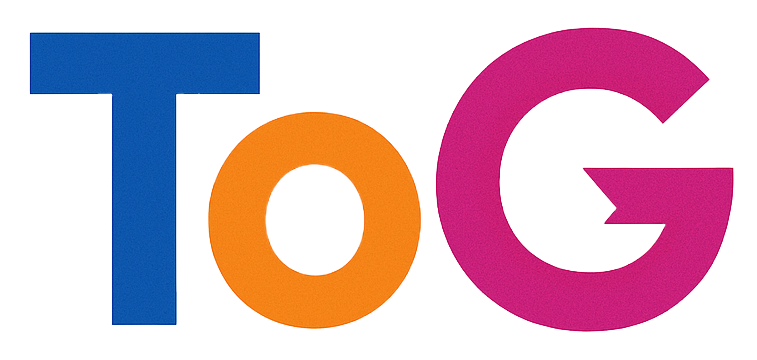Understanding and Managing the “Including Results For” Feature in Google Search
If you’ve noticed that Google displays the “Including Results For” message when searching for your website or app, you’re not alone. This feature can sometimes cause confusion or concern for website owners and developers trying to optimize their online presence. In this article, we’ll explore what this feature means, why it appears, and what steps you can take to manage or potentially remove it.
What Does “Including Results For” Mean?
When you perform a search on Google, you may see a message similar to:
Including results for: [Incorrect or different search term]
This typically indicates that Google has detected a common misspelling, synonym, or related term associated with your search query. The platform attempts to clarify that the results include relevant pages for an alternative or closely related search phrase.
For example, if someone searches for “PDF Reviewer”, Google might display:
Including results for: PDF Viewer
This suggests that Google believes “PDF Viewer” is a term closely related to or a commonly associated variation of “PDF Reviewer,” even if your website isn’t directly indexed under that term.
Why Does This Happen?
This feature is part of Google’s effort to improve search relevance and user experience. When Google recognizes that a user might be searching for a different but related term—especially one that yields better or more comprehensive results—it may display this message to guide the user.
In your specific case, although your app “PDF Reviewer” isn’t indexed under “PDF Viewer,” Google’s algorithms associate these terms, and it displays the “Including Results For” message to show that the search results include information related to “PDF Viewer.”
Furthermore, clicking “Search only for PDF Reviewer” essentially filters the results to those strictly related to your app, which is why your website appears at the top under that filter.
Can You Remove the “Including Results For” Message?
This feature is automatically generated by Google’s algorithms, and as of now, there is no direct way for website owners to manually control or remove the “Including Results For” message from search results.
However, here are some strategies to better control your website’s visibility and accuracy in search results:
1. Optimize Your Website for Relevant Keywords
Ensure that your site explicitly targets the primary keywords you want to rank for, such as “PDF Reviewer.” Use these terms naturally in your content, meta tags, titles, and descriptions. This can reinforce your website’s association with these