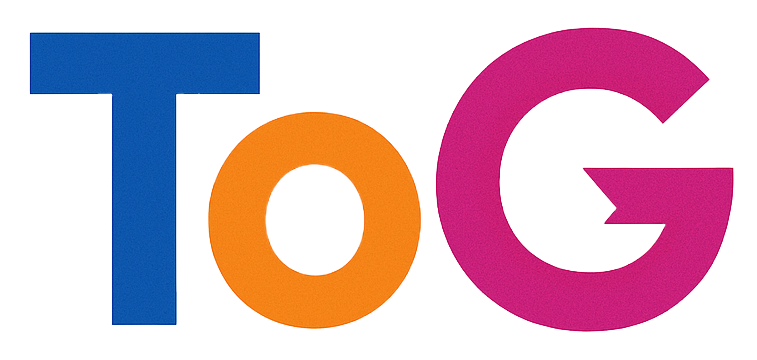There are several ways to make an image 100% width in WordPress, and the best method depends on where you’re adding the image and how you want it to behave responsively. Here are the most common approaches:
1. Using the WordPress Block Editor (Gutenberg):
This is the simplest and recommended method for most users.
- When inserting an image into a standard content area:
- Insert an Image Block: Click the “+” icon where you want to add the image and search for “Image.” Select the Image block.
- Upload or Select Your Image: Choose your image from the Media Library or upload a new one.
- Align Full Width: Once the image is inserted, select the Image block. In the block settings panel on the right-hand side (under the “Block” tab), look for the “Width settings” section. Toggle the “Full width” option.
- Note: This will make the image span the full width of its parent container. If the parent container has a fixed width (common in many themes), the image will be 100% of that container’s width.
- Using the Cover Block for a Background-like Image:
- Insert a Cover Block: Click the “+” icon and search for “Cover.” Select the Cover block.
- Upload or Select Your Image: You can either upload an image or select one from your Media Library. You can also choose a background color or gradient.
- Alignment Options: The Cover block often has alignment options within its settings (right sidebar). You can typically choose “Full width” here as well.
- Overlay and Text: The Cover block is often used with an overlay and text on top, making it suitable for section backgrounds.
2. Using HTML Directly in the WordPress Editor:
If you’re comfortable with HTML, you can directly add the width: 100%; style to the <img> tag.
- In the WordPress Block Editor:
- Insert an HTML Block: Click the “+” icon and search for “HTML.” Select the Custom HTML block.
- Add Your Image HTML: Paste the HTML code for your image, and add the
styleattribute withwidth: 100%;.
<img src="your-image-url.jpg" alt="Your Alt Text" style="width: 100%;"> - In the Classic Editor (if you’re still using it):
- Switch to the “Text” tab of the editor.
- Add your image HTML with the
styleattribute as shown above.
- Important Considerations with HTML:
- Responsiveness: While
width: 100%;will make the image scale to the width of its container, you might also want to addheight: auto;to maintain the image’s aspect ratio and prevent distortion on smaller screens. - Parent Container: The image will still be limited by the width of its parent container.
- Responsiveness: While
3. Using CSS (Recommended for Consistent Styling):
This is the most flexible and maintainable approach, especially if you want to apply this style to multiple images or specific image types.
- Targeting All Images: You can add the following CSS to your theme’s
style.cssfile or using the WordPress Customizer (Appearance > Customize > Additional CSS):.wp-block-image img, .entry-content img { /* Adjust selectors based on your theme's structure */ width: 100%; height: auto; }- Explanation of Selectors:
.wp-block-image img: Targets images within the standard WordPress Image block..entry-content img: Targets images within the main content area of your posts and pages (this is a common selector, but your theme might use a different class for the content area). You might need to inspect your theme’s HTML to find the correct selector.
- Explanation of Selectors:
- Targeting Specific Images or Containers: You can add a custom CSS class to the Image block (in the “Advanced” settings of the block) and then target that class in your CSS:
- In the Block Editor: Select the Image block, go to the “Advanced” tab in the right sidebar, and add a CSS class (e.g.,
full-width-image). - Add CSS: In your
style.cssor Customizer:.full-width-image img { width: 100%; height: auto; }
- In the Block Editor: Select the Image block, go to the “Advanced” tab in the right sidebar, and add a CSS class (e.g.,
Which Method Should You Choose?
- For occasional, simple full-width images within content: The WordPress Block Editor’s “Full width” alignment is usually the easiest and sufficient.
- For background-like images spanning the full viewport width: Use the Cover Block and its “Full width” alignment.
- If you need very specific HTML or are using the Classic Editor: The direct HTML method can work for individual images.
- For consistent styling across multiple images or for more control and maintainability: Using CSS is the best practice. You can target specific image blocks or all images within your content area.
Important Considerations for Responsiveness:
height: auto;: Always includeheight: auto;in your CSS when settingwidth: 100%;to ensure the image scales proportionally and doesn’t become distorted on different screen sizes.- Image Quality: Make sure your original image is large enough to display well at wider widths without becoming pixelated. However, avoid uploading excessively large images that can slow down your website. Optimize your images for the web.
- Theme Structure: The “Full width” option in the block editor and the
width: 100%;CSS rule will make the image fill the width of its parent container. If your theme has sidebars or a constrained content area, the image will be 100% of that narrower width, not the full screen width. To achieve a true full-screen width (edge-to-edge), your theme needs to support this layout, and you might need to use specific block settings (like “Full width” alignment for top-level blocks in some themes) or more advanced CSS that might involve positioning elements outside the normal content flow.
By understanding these methods and considerations, you can effectively make your images 100% width in your WordPress website. Remember to test your implementation on different screen sizes to ensure responsiveness.
Why Can’t You Choose pc As Opposed to px?
This is a really good point about user experience and the WordPress editor! While the WordPress block editor (Gutenberg) has made significant strides, the direct visual setting of an image width as a percentage isn’t as straightforward as typing in a pixel value. Here’s why it’s not a direct option in the same way, and how you can achieve percentage-based widths:
Reasons Why Percentage Width Isn’t a Direct Visual Option (Typically):
- Complexity of Parent Containers: The percentage width of an image is always relative to its parent container. The editor doesn’t always have a clear or fixed idea of the final width of that container on different screen sizes or within various layout configurations. What looks like 50% width in the editor might render differently within a narrow sidebar versus a full-width content area.
- Visual Manipulation Challenges: Directly dragging handles to set a percentage visually would be less intuitive than dragging to a specific pixel width. How far you drag would need to be constantly translated into a percentage of the current width of the parent container in the editor preview, which can be dynamic.
- Focus on Common Use Cases: For many users, setting a fixed pixel width or using the predefined sizes (thumbnail, medium, large, full size) is sufficient for their needs. The “Full width” alignment option covers the 100% case for the immediate parent.
- Theme Control: Themes often have their own CSS that dictates how images behave within their layouts. Directly setting a percentage in the editor might conflict with or be overridden by the theme’s styles, leading to unexpected results.
How You Can Achieve Percentage-Based Image Widths in the Editor:
- Using the “Full Width” Alignment: For a simple 100% width relative to the immediate parent container, the “Full width” alignment option in the Image block settings is the easiest way.
- Using the Columns Block: If you want images to be a certain percentage of a row’s width, you can place them within a “Columns” block and adjust the width of each column as a percentage in the block settings of the individual columns.
- Adding a Custom CSS Class (Advanced):
- Select the Image block.
- In the “Advanced” settings panel on the right, add a CSS class (e.g.,
responsive-image). - Then, in your theme’s
style.cssfile or via the WordPress Customizer (Appearance > Customize > Additional CSS), add CSS like this:.responsive-image img { width: 50%; /* Or any percentage you need */ height: auto; } - This gives you precise control but requires understanding CSS.
- Direct HTML Editing (Less Recommended for Beginners): You can switch to the HTML view of the block and add inline styles:
<img src="your-image.jpg" style="width: 75%; height: auto;">However, inline styles are generally less maintainable than using CSS classes.
In summary, while a direct visual percentage width control isn’t a standard feature of the WordPress editor for the reasons mentioned above, you have several effective ways to achieve percentage-based image widths using the built-in tools and CSS. The “Full width” option and the Columns block cater to common percentage-based layouts, and custom CSS provides more advanced control when needed.