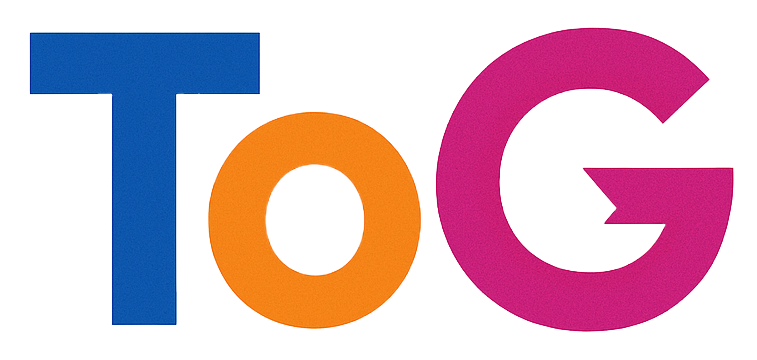Enhancing Google Maps: How to Display Your Business Locations Under “See Locations”
In the competitive landscape of local search, having multiple business locations prominently displayed on Google Maps can significantly impact your visibility and customer engagement. Many business owners and marketers wonder how to ensure their multiple branches or franchise locations appear under the “See Locations” section when users search for their brand. If you’re seeking to optimize your Google My Business (GMB) profiles for this feature, here’s what you need to know.
Understanding the “See Locations” Feature on Google Maps
When users search for a business with multiple locations, Google often displays a curated list of those branches under the “See Locations” section. This feature helps customers quickly navigate to specific branches and enhances the overall discovery experience. However, not all businesses automatically qualify, and certain steps are necessary to make this feature visible.
How to Get Your Business Locations to Show Under “See Locations”
- Create and Verify Multiple Google My Business Listings
Each physical location of your business should have its own Google My Business profile. Ensure that each profile is fully claimed, verified, and optimized with accurate information, images, and operating hours. Consistency across all listings helps Google recognize the relationship among your locations.
- Link Your Locations in Google My Business
Within your Google My Business dashboard, you can manage multiple locations. Use the “Add location” feature to include each branch. Maintaining a clear hierarchy and internal linking between these profiles supports Google in associating them as part of your brand.
- Use a Child-Location Structure
For businesses with multiple branches, implementing a structured hierarchy—such as parent and child locations—can aid Google in understanding the relationship. This often involves using structured data markup (Schema.org) to indicate different branches beneath a common brand.
- Optimize Your Website for Local SEO
Ensure that your website includes dedicated pages for each location, optimized with local keywords, consistent NAP (Name, Address, Phone Number) information, and structured data markup. This reinforces the connection between your website and your Google My Business listings.
- Encourage Customer Engagement and Reviews
Positive reviews and high engagement levels can enhance your local search visibility. Encourage satisfied customers to leave reviews on your Google profiles, which can influence how locations are displayed.
Additional Tips
- Use Google’s Business Profile Manager to oversee and update your listings efficiently.
- Maintain Consistency: Make sure all