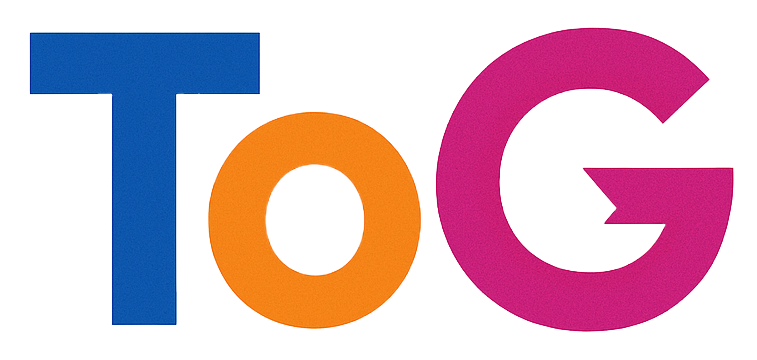Protecting Your WordPress Sites: Addressing Hack-Related Spam and Backlink Malware
Recently, many WordPress site administrators have experienced security breaches that compromise the integrity of their online presence. One common scenario involves malicious actors gaining access, modifying content, and leaving behind spam pages—often in the form of foreign backlinks or “SEO spam” pages—that continue to appear in search engine results even after the breach is remediated.
Understanding the Situation: A Common WordPress Hack aftermath
In cases where a WordPress website is hacked, attackers typically gain administrative access by exploiting vulnerabilities such as outdated plugins, weak passwords, or compromised user accounts. Once inside, they often:
- Change or reset administrator passwords
- Install malicious plugins or scripts
- Add malicious users with elevated permissions
- Create spam pages or backlinks to manipulate SEO rankings
Even after removing these malicious elements and restoring access, remnants of the attack, such as spam URLs or pages, may persist in search engines’ indexes, leaving website owners puzzled and concerned.
Step 1: Fully Remove Malicious URLs and Files
To eliminate spammy URLs showing up prominently in Google search:
-
Identify and Delete Malicious Files: Use your hosting control panel or FTP client to scan your website directories for unfamiliar or suspicious files. Delete or quarantine any files that look suspicious or are associated with the spam.
-
Reset and Clean Your Database: Use tools like phpMyAdmin to inspect and clean your database of any malicious entries, especially in wp_posts, wp_options, and user tables.
-
Revisit Your WordPress Dashboard: Confirm that no rogue users or plugins remain. Remove all unfamiliar or outdated plugins, themes, and user accounts.
-
Implement Server-Level Security Measures:
- Change all passwords (hosting, database, WordPress admin)
- Update WordPress core, themes, and plugins to the latest versions
- Restrict file permissions to prevent unauthorized modification
Step 2: Remove Spam URLs from Google Index
Since the malicious pages are indexed by Google but not visible in your dashboard, you’ll need additional steps:
-
Request URL Removal via Google Search Console: Use the URL Removal Tool to temporarily block unwanted URLs from appearing in search results.
-
Create a Robots.txt File: Disallow crawling of certain directories or URLs used for spam to prevent search engines from indexing them in the future.
-
Use Meta Tags or HTTP Headers: Add
noindexdirectives to large sections or specific