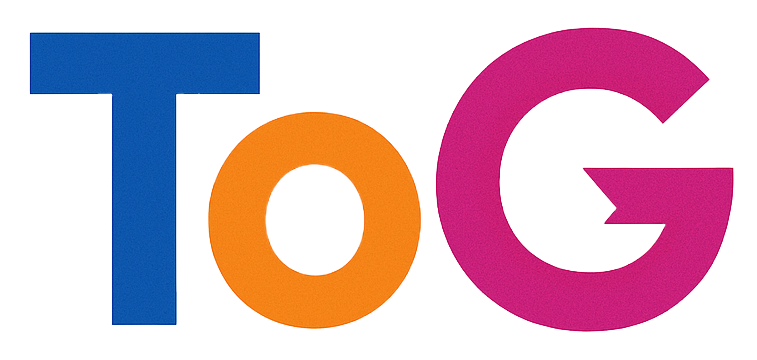Troubleshooting a Non-Functional Page Sitemap in WordPress While Post Sitemap Remains Active
If you’re managing a WordPress website and rely on sitemaps for optimal search engine indexing, encountering issues with your site’s sitemap can be concerning. Recently, a website owner observed that while their post sitemap functions correctly, their page sitemap returns a critical error message. This situation not only hampers the visibility of static pages but may also impact overall SEO performance.
Understanding the Issue
In this case, the owner noted that their website’s post sitemap is operational, but accessing the page sitemap results in a message stating, “There has been a critical error on this website.” The website is built on WordPress, uses SEOPress for SEO management, and is hosted on Kinsta’s platform.
Potential Causes
Critical errors related to sitemaps can stem from various causes, including:
- Plugin conflicts or misconfigurations
- Corrupted or malformed XML sitemap files
- Server or hosting environment issues
- Compatibility problems with WordPress core or plugins
Steps to Diagnose and Resolve the Issue
- Check for Plugin Conflicts
- Temporarily disable SEOPress and other SEO plugins to determine if conflicts are causing the error.
- Clear cache and refresh the sitemap URL.
-
If the sitemap works after disabling plugins, enable them one by one to identify the problematic plugin.
-
Verify the Sitemap Files
- Access the sitemap files directly (e.g.,
sitemap.xmlfor posts andsitemap-pages.xmlfor pages). -
Use online XML validation tools to check for syntax errors or malformed XML that could cause errors.
-
Review Server and Hosting Logs
- Check error logs provided by Kinsta’s hosting dashboard for any relevant entries.
-
Look for memory limits, timeout issues, or other server errors that might affect sitemap generation.
-
Update and Reconfigure Plugins
- Ensure SEOPress and WordPress core are updated to the latest versions.
-
Regenerate the sitemap through SEOPress settings.
-
Disable and Re-enable the sitemap feature
- In SEOPress, disable the sitemap generation for pages, save changes, then re-enable it.
-
This can often resolve transient errors caused by partial configurations.
-
Contact Support if Needed
- If the issue persists, reach out to Kinsta’s support team for assistance.