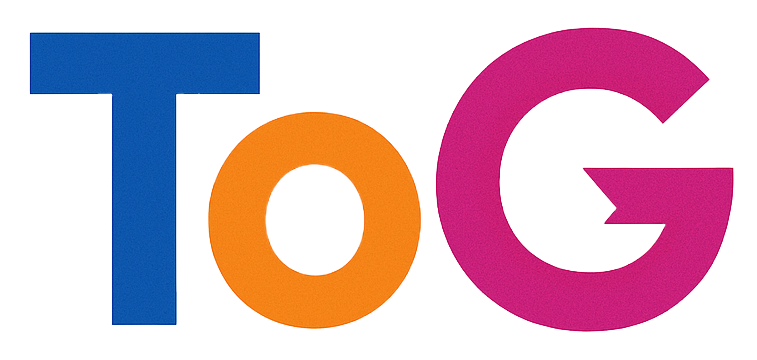Home | Reduce WordPress Load Time | Implement Caching and CDN | Optimize Images and Media | Clean-up your WordPress Environment | Minify and Defer Assets
This a very common and critical goal for website owners! A high bounce rate often signals a mismatch between what a visitor expected and what they found, or a poor user experience.
Here is a comprehensive breakdown of the key areas to focus on to combat a high bounce rate, categorized by the core reasons people leave a site quickly:
1. Improve Page Speed and Technical Performance
Slow websites are one of the biggest reasons for an immediate bounce.
- Accelerate Load Time: Use tools like Google PageSpeed Insights or GTmetrix to identify bottlenecks. Compress images, leverage browser caching, use a Content Delivery Network (CDN), and minify CSS/JavaScript. Visitors expect a page to load in 2-3 seconds or less.
- Fix Technical Errors: Regularly check for and fix broken links, especially on high-traffic landing pages. A 404 error is an instant bounce.
2. Ensure Relevance and Meet User Expectations
If the content doesn’t match the promise, people leave immediately.
- Align Content with Traffic Source: Make sure the content on the landing page perfectly matches the ad copy, search query, social media post, or email link that brought the user there.
- Optimize Titles and Descriptions: Ensure your page’s meta title and meta description (what appears in search results) accurately and compellingly reflect the page’s content to attract the right kind of click.
- Answer the “Primary Question” Instantly: Put the most valuable content or the main answer to the user’s intent above the fold (the visible part of the screen before scrolling).
3. Enhance Content Readability and Quality
A page that’s difficult to consume or doesn’t provide value will be abandoned.
- Improve Readability: Use plenty of white space, short paragraphs (2-3 sentences max), clear headings and subheadings, and bulleted or numbered lists.
- Use Visuals: Break up large blocks of text with high-quality, relevant images, infographics, or embedded videos. Videos, especially, are shown to increase time on page.
- Structure for Skimming: Visitors skim first. Use bold text to highlight key takeaways and main points so they can quickly confirm the page is relevant.
4. Optimize User Experience (UX) and Mobile Design
A confusing or frustrating design encourages users to click the back button.
- Be Mobile-Friendly: Since a majority of traffic is mobile, your site must be fully responsive. Text and buttons should be easy to read and tap on any device.
- Simplify Navigation: Your menu should be clear, concise, and consistently placed. Users need to easily find other relevant parts of your site.
- Use Internal Linking Strategically: Link to other relevant pages or articles within your content. Use descriptive anchor text and consider having external links open in a new tab so the user stays on your site.
- Minimize Distractions: Be cautious with intrusive ads, excessive pop-ups, or full-screen overlays, especially on mobile. If you use them, make sure they are delayed or triggered by exit-intent so they don’t appear immediately.
Next Steps: Analyze and Test
Before implementing major changes, it’s best to find out where your biggest problems are:
- Analyze Your Data: Use Google Analytics or your preferred analytics tool to identify the pages with the highest bounce rates and the most traffic. Start your optimization efforts there.
- Segment Traffic: Look at bounce rates by traffic source (e.g., Organic Search, Social Media, Paid Ads). This helps identify if a specific campaign is targeting the wrong audience.
- Gather Direct Feedback: Consider using on-site surveys (e.g., exit-intent surveys) that pop up as a user is about to leave, asking why they are bouncing.
Focus on the pages that are performing the worst first, and implement changes one by one so you can measure their impact!
I am Using WordPress and Want to Decrease Load Time
This is an excellent question, as site speed is one of the most effective ways to lower your bounce rate. A visitor won’t stick around if the page takes too long to load.
Because you’re on WordPress, you have a lot of powerful, non-coding tools at your disposal. Here is a plan, starting with the biggest impact items:
1. Implement Caching and CDN
This is the single biggest speed boost you can give your WordPress site.
| Action | Description | Recommended Plugins/Services |
|---|---|---|
| Install a Caching Plugin | WordPress generates pages “on the fly” for every visitor. Caching saves a static HTML version of your page and serves that instead, bypassing resource-heavy PHP and database queries. | WP Rocket (Premium, highly effective & easy to use), LiteSpeed Cache (Free, excellent if your host uses LiteSpeed), WP Super Cache (Free, good basic option). |
| Use a CDN | A Content Delivery Network (CDN) stores copies of your site’s static files (images, CSS, JavaScript) on servers worldwide. When a user visits your site, content is delivered from the server closest to them, dramatically reducing load time. | Cloudflare (Offers a great free plan), StackPath, KeyCDN. |
2. Optimize Images and Media
Images typically account for over half of a page’s total file size. Reducing their size is critical.
- Compress & Resize: Never upload a massive, high-resolution photo if it will only be displayed at 600px wide. Before uploading, resize the image to its maximum display size. Then, use a plugin to compress it (lossy or lossless) without visible quality loss.
- Use Next-Gen Formats: Convert images to more efficient formats like WebP, which many modern caching plugins can do automatically.
- Enable Lazy Loading: This feature delays the loading of images and videos below the fold until the user actually scrolls down to them. This ensures the visible part of the page loads lightning fast.
| Recommended Plugins | Purpose |
|---|---|
| Smush or ShortPixel | Image compression and optimization. |
| Lazy Load by WP Rocket | Dedicated lazy loading (though many all-in-one caching plugins include this). |
3. Clean Up Your WordPress Environment
A lean, clean WordPress install performs better.
- Audit Plugins: Deactivate and delete any unused plugins and themes. Every active plugin adds code and potential database queries. Even a few poorly coded plugins can significantly slow down your site.
- Choose a Lightweight Theme: Avoid overly “bloated” or feature-heavy themes (like some multi-purpose themes) that load excessive CSS and JavaScript. Themes like GeneratePress, Astra, or OceanWP are known for speed.
- Optimize Your Database: Over time, your database collects unnecessary data like post revisions, trashed items, and transient options. Use a plugin like WP-Optimize to regularly clean and optimize it.
- Update PHP: Ensure your hosting is running a modern version of PHP (ideally PHP 8.1 or higher). Newer versions offer significant performance improvements and security fixes. You can usually change this via your hosting control panel.
4. Minify and Defer Assets
This involves cleaning up your site’s code for faster delivery.
- Minify Files: Minification removes unnecessary characters, like white space and comments, from your HTML, CSS, and JavaScript files to reduce their size.
- Defer JavaScript: Telling the browser to defer non-essential JavaScript means the browser can load the core page content (HTML/CSS) first, providing a good user experience, and loading the scripts later.
Most all-in-one caching plugins (like WP Rocket) or a dedicated code optimization plugin like Autoptimize can handle minification and deferral for you.
Testing Your Speed
To track your progress, use these free tools to check your load time before and after each major change:
- Google PageSpeed Insights: Provides an overall performance score and specific, actionable recommendations.
- GTmetrix: Gives detailed waterfall charts that show you exactly what is taking the longest to load on your page.