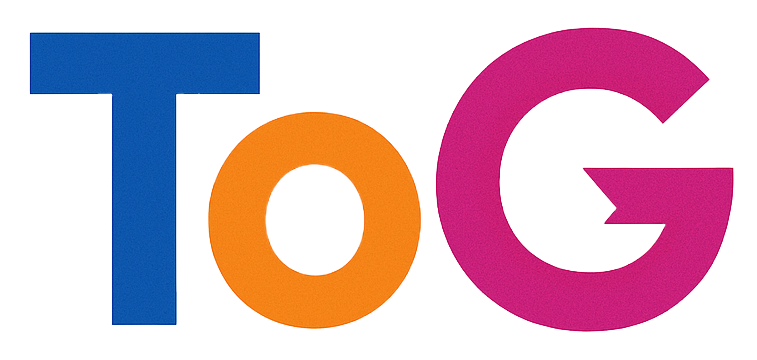Troubleshooting 403 Errors in Google Search Console for WordPress Websites
Are you experiencing issues with your WordPress site where Google Search Console reports certain pages as returning a 403 Forbidden error, despite being accessible through your web browser? If so, you’re not alone, and this common problem can be frustrating for website owners aiming to ensure proper indexing and visibility in search results.
Understanding the Issue
A 403 Forbidden error indicates that access to the requested resource is denied. When this error appears in Google Search Console for your site’s pages, it suggests that Googlebot is unable to crawl or index those pages. Interestingly, the same pages may be accessible without issue when visiting via a web browser, leading to confusion about the root cause.
One common cause involves the site’s configuration or restrictions that inadvertently block search engine bots while allowing human visitors. For example, if your site has certain security plugins, firewall rules, or robots.txt directives that restrict access, these can interfere with Google’s crawlers.
Key Factors to Consider
-
Robots.txt Configuration:
Ensure that your robots.txt file does not unintentionally block Googlebot from accessing specific pages or directories. The directive should be set appropriately to allow crawling of the pages you want indexed. -
Meta Tags and WordPress Settings:
Verify that no pages havenoindexmeta tags or are set to discourage search engines. While you’ve mentioned the option to discourage search engine indexing is unticked, double-check that no conflicting settings are present. -
Security Plugins and Firewalls:
Certain security plugins or server firewalls might restrict access based on user-agent strings or IP ranges, affecting Google’s ability to crawl your site. Review your security settings to ensure Googlebot is not blocked. -
Server and Hosting Configuration:
Sometimes, server-level configurations or .htaccess rules can accidentally restrict access. Review your server configuration files for any rules that might cause a 403 error for certain user agents or paths. -
Check for IP or User-Agent Blocking:
Confirm that your server is not blocking Googlebot’s IP addresses or user-agent identifiers.
Recommended Troubleshooting Steps
-
Test with Google Search Console’s URL Inspection Tool:
Use this feature to see the specific errors encountered by Googlebot and get detailed insights. -
Visit the Page’s Source:
Confirm that the page loads correctly in your browser and that no security warnings or restrictions are present. -
**