Learn how to use advanced search operators to refine your queries. For example, quotation marks can be used for exact phrases, and the minus sign can exclude certain terms.
Google's advanced search techniques include using specific operators and punctuation to refine your search results. Some of these techniques are:
- Quotation Marks (""): For exact phrase searching. - Minus Sign (-): To exclude words from your search. - Site:: To search within a specific website. - Related:: To find websites similar to one you already know. - Filetype:: To search for files of a particular type. - Intitle:: To find pages with a specific word in the title. - Inurl:: To find pages with a specific word in the URL.
- AROUND(X): To find pages with two words or phrases within X words of each other.
Here are the most commonly used Google advanced search operators, their functions, and examples of how and when to use them:
1. " " (Quotation Marks): Searches for the exact phrase. - Use: `"climate change summit"` - When: Looking for exact wording or phrases.
2. - (Minus Sign): Excludes a word or phrase. - Use: `global warming -myths` - When: Filtering out unwanted words.
3. site:: Searches within a specific site or domain. - Use: `site:nytimes.com` - When: Searching for content from a particular website.
4. OR: Searches for either one term or another. - Use: `world cup 2018 OR 2022` - When: Looking for pages that might use either term.
5. AND: Includes all the search terms. - Use: `renewable AND energy` - When: Ensuring all words are in the search results.
6. intitle:: Finds pages with a term in the title. - Use: `intitle:inflation` - When: Looking for pages focused on a specific topic.
7. allintitle:: Similar to intitle but for multiple words. - Use: `allintitle:olive oil dressing` - When: All words must be in the page title.
8. inurl:: Finds pages with a term in the URL. - Use: `inurl:blog` - When: Looking for blog posts.
9. allinurl:: Similar to inurl but for multiple words. - Use: `allinurl:seo guide` - When: Multiple terms must be in the URL.
10. filetype:: Searches for a specific file type. - Use: `filetype:pdf renewable energy` - When: Looking for documents or data in a specific format.
11. inanchor:: Searches for pages linked with the specified anchor text. - Use: `inanchor:"digital marketing"` - When: Finding pages that are linked using specific anchor text.
12. allinanchor:: Requires all terms to be in the anchor text of links. - Use: `allinanchor:best coffee shop` - When: All words must be in the anchor text.
13. AROUND(X): Finds pages with terms around a certain number of words apart. - Use: `"solar" AROUND(4) "panel"` - When: Looking for two terms to appear in proximity.
14. cache:: Displays Google’s cached version of a site. - Use: `cache:google.com` - When: The current version of a site is not loading.
15. related:: Finds websites similar to the specified URL. - Use: `related:time.com` - When: Discovering similar websites.
16. define:: Provides definitions of words. - Use: `define:philosophy` - When: Seeking definitions.
17. weather:: Retrieves weather for a specified location. - Use: `weather:san francisco` - When: Checking the weather.
18. stocks:: Retrieves stock information. - Use: `stocks:aapl` - When: Looking up stock data.
19. map:: Retrieves map information. - Use: `map:canada` - When: Searching for maps.
20. movie:: Searches for movie information. - Use: `movie:inception` - When: Looking for movies or showtimes.
These operators can be combined to perform complex searches, offering precise control over the search results. They are particularly useful for researchers, SEO professionals, or anyone needing to filter large amounts of web content to find specific information.

What About Images? Do They Have Advanced Search Too?
Top of Page
Yes, Google Images has advanced search options that allow you to narrow down your search results:
- Size: This filter lets you specify the dimensions of the images you're looking for. You can choose from preset sizes like large, medium, small, or specify exact dimensions for more precise results.
- Color: You can filter images based on predominant colors. This is useful when you need an image to match a particular color scheme. Options include filtering by any color, black and white, transparent (for images with transparent backgrounds), and specific colors you can pick from a palette.
- Type: This filter allows you to narrow down your search to certain types of images. For example, "face" will show images of faces, "photo" will show photographic images, "clip art" will filter to simple, graphic illustrations, and "line drawing" will show images that resemble sketches or drawings.
- Time: You can use this to find images that were uploaded or indexed within a certain time frame, like the past 24 hours, past week, etc. This is particularly useful for finding the most recent images related to current events.
- Usage Rights: This filter helps you find images based on copyright or licensing restrictions. You can choose images that are labeled for reuse, labeled for commercial use, labeled for reuse with modification, or labeled for commercial use with modification. This is important for ensuring that you're legally allowed to use an image for your intended purpose.
To access these options, you need to perform a search in Google Images, then click on "Tools" to see the different filters. These advanced search capabilities can help you find the exact type of image you're looking for more efficiently.
These options can be accessed through the "Tools" option in Google Images search. Additionally, you can use many of the standard Google search operators within Google Images to refine your searches further.

Top of Page
The "Find Image Source" button on Google Image Search, often represented by a camera icon, allows you to conduct a reverse image search. When you click on this button, you can either upload an image or paste the URL of an image to find where it appears on the web. This feature can help identify the source of an image, find content that is visually similar, or track where an image is being used on the internet.
Google's reverse image search doesn't necessarily identify the original version of an image. Instead, it uses algorithms to find images that are visually similar to the one you've queried. It searches through the database of images it has indexed and returns results that have similar elements.
If an image has been around for a long time and has been uploaded in various places, the algorithm might give precedence to the version that appears most frequently or is found on more authoritative websites. However, it is not a foolproof way to determine the original source of an image. Users often have to manually check the dates and contexts of the images in the search results to make an educated guess about which is the original.
Can Google Search Understand Images?
Top of Page
Yes, Google has developed sophisticated machine learning algorithms that can understand images to a certain extent. Through image recognition technology, Google can analyze the content of an image, identify objects and elements within it, and provide information about what the image contains. This technology powers features like reverse image search and Google Lens, allowing users to search for information using images as queries. However, while Google's algorithms are advanced, they may not always interpret images with 100% accuracy, especially when it comes to understanding context or the nuances of artistic expression.
Can Google Search Understand Videos?
Top of Page
Yes, Google can understand and index content within videos to a certain extent. This is done through video analysis algorithms that extract metadata, text through closed captions or subtitles, and on-screen text via optical character recognition (OCR). Additionally, speech recognition technology is used to transcribe spoken words, which allows Google to index and return videos in search results based on spoken content. Google's AI can also recognize specific objects and scenes within videos, contributing to its understanding and categorization of video content. However, this technology is continually evolving and may not be perfect in understanding the full context or nuances within videos.
So Google Search Can Use Video and Image to Rank Websites?
Top of Page
Yes, Google can use video and image content as part of its ranking factors for websites. When videos and images are properly optimized with relevant metadata, alt text, and surrounding content, they can contribute positively to a site's SEO. Google's algorithms are designed to consider the richness of content, including multimedia content, when determining the relevance and value of a webpage. High-quality and relevant multimedia content can improve user engagement, which is a signal to Google of a page's usefulness, potentially leading to better rankings.
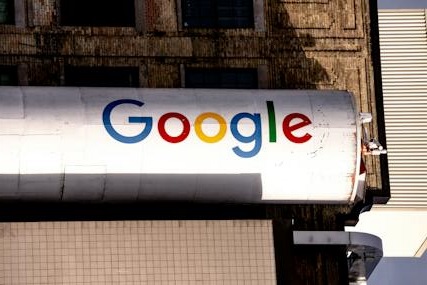
So Relevant Images are Better than Pretty Ones?
Top of Page
In the context of search engine optimization (SEO) and user experience, relevance is generally more important than aesthetic appeal. Relevant images can directly support the content, helping to explain, illustrate, or underscore the written text, which can enhance user understanding and engagement. This, in turn, can signal to search engines like Google that the content is valuable to readers, potentially improving the page's ranking. Pretty images might enhance the visual appeal of a website but if they're not relevant, they won't contribute as effectively to the site's SEO performance.